Configure your Bafang C961 Display on your Big Cat Electric Bike

JUST BOUGHT A BIG CAT ® ELECTRIC BIKE?
Did you know how to unleash the full potential of this great electric bicycle by Big Cat ®? If you do, that's awesome. Kudos to you! If you don't, then grab a pen to take some notes, or save yourself the time and print this out!
FOR STARTERS:
The Big Cat ® Fat Cat XL is equipped with a 500W rear hub motor that is controlled by a BAFANG (8Fun) C961 HMI/Display/Controller. BAFANG is a global leader in the electric bicycle community, delivering high-quality components such as Electric motors, HMI's (displays), Batteries, Sensors, Controllers, And Connectors.
WHAT DOES IT DO?:
The Bafang C961 HMI (display) will:
- Display Battery Life
- Speed
- Power The Unit On/Off
- Power The Lights On/Off
- Allow User To Select Levels Of Assist
- Display Time
- Display Distance
HOW TO CONFIGURE / USE:


POWER:
- To power the unit on or off, locate the Control on the left-hand side of the handlebar. (use picture above for reference). Hold the power button for a few seconds until the display turns on or off.
- To power the lights, press and hold the "+" button for a couple of seconds
SETTINGS:
To enter the basic settings, hold both the +/- at the same time for a couple of seconds until the menu changes. Once the menu changes you'll see the following:
- MPH/KMH: If you're in the United States you're going to want to keep it on MPH. If you're outside of the United States, chances are you're going to use the KMH reading. To make this change, simply press "+" or "-" and then hit the power button to save and continue to next option.
- LSPD: This option controls the top speed of your Fat Cat XL. The default setting is 32kmh (20mph), which is also the legal limit under federal regulations. The unit allows the user to go up to 50kmh (31mph). Although there would not be much of a difference in speed because of additional restrictions from the computer, you may see an increase of 2-5mph. We highly recommend staying within the legal limit. If you do decide to change the settings, proceed with caution. To make this change, simply press "+" or "-" and then hit the power button to save and continue to next option.
- BLT: Backlight. This option allows the user to select the intensity of the Backlight on the display unit. If you have sensitive eyes and want to avoid distractions in night time riding we recommend a lower brightness, Otherwise you can set it to the highest setting for optimal views of the display at night or in lower light. To make this change, simply press "+" or "-" and then hit the power button to save and continue to next option.
- TIME: This one is pretty self-explanatory. However the clock is on a 24H format, so if you're trying to figure out what time 18:30 is? just subtract "12". Ex. 18:30 - 12 = 6:30. To make this change, simply press "+" or "-" and then hit the power button to save and continue to next option.
ADVANCED SETTINGS:
To enter the advanced settings, hold both the +/- at the same time for a couple of seconds until the menu changes. Once the menu changes WHILE STILL HOLDING the +/- , press the power button 8 (eight) times. Once the menu changes you'll see the following:
- WHEEL SIZE: The factory wheel size and default setting on your Fat Cat XL is 26in. If you select a different size, you'll experience readings on your display that are not accurate. Only change this option if you change the wheel size yourself. However keep in mind that changing to another wheel size may void your warranty. To make this change, simply press "+" or "-" and then hit the power button to save and continue to next option.
- OFT: This option is very helpful. The user will have an option of choosing between 0-60, which is measured in minutes. What this does is that after reaching the time you have selected, the unit will automatically power off, after inactivity. So if you choose 5 (5min), after 5 minutes of inactivity the unit will power off alone. Simply put, It's a power save mode. To make this change, simply press "+" or "-" and then hit the power button to save and continue to next option.
- DH: This is the Pedal Assist option. Default settings will be set at 5 for optimal performance and maximum distance per charge. If you decide to make changes to this option please keep in mind you may experience less range per charge. The user will have options between 2-9. Selecting the maximum of 9 levels will break up the assistance and distribute it evenly in 9 increments or levels. The higher you go, the more assistance you get. When switching to a higher assistance level you'll experience higher speeds as well. To make this change, simply press "+" or "-" and then hit the power button to save and continue to next option.
OPERATING CONDITIONS:
The Bafang C961 is designed to operate best when kept in weather conditions that do not exceed the following: -20c - 60c ( -4F - 140F ) Celsius/Fahrenheit.
WALK ASSIST:
Walk assist? What? yes, it's a thing. The way it works is, Hold down the "-" for a couple of seconds, and the motor will engage and give you an extra push. Be extra careful when using this feature! the bicycle will immediately lunge forward at 6kmh (3.7mph). I find that this feature is more ideal when walking up a hill if you decide that you rather not ride up the hill.
PEDAL ASSIST:
When the pedal assist is on "0" there will be no assistance from either the throttle or the motor.
TRIP/ TRIP RESET:
When you're in the regular display mode, you can toggle through trip distance and total distance by pressing the power button once. If you wish to reset the Trip distance simply hold the power button and the "-" until it resets to 0.
BATTERY:

ERROR CODES:

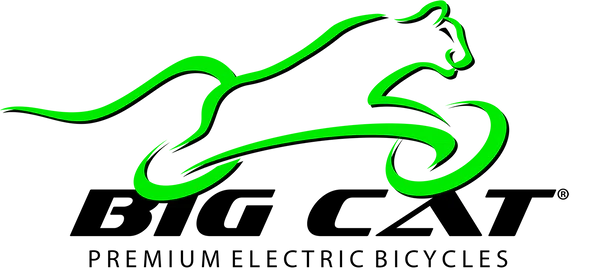
2 comments
“Although there would not be much of a difference in speed because of additional restrictions from the computer, you may see an increase of 2-5mph.” That is exactly what happened to me. I even tried setting my wheel size to 16 in in order to do the miles per hour, kilometers per hour switch. I only gained about 3extra miles per hour at most. How do I get past these hard-wired limits? Would they disappear if the display is disconnected and reconnected? Do I need some kind of special cable and software to get around the block? I just want to see what my electric motor is capable of and for it to work whenever I hit the throttle regardless of how steep an incline is. Right now if there is too much of an incline or resistance the electric motor will not work at all. So those are my two problems I need more speed and to remove anything stopping the motor from spinning when there’s a little resistance. Thank you so much for your time and consideration.
I am getting a “Er 8 “ On my screen what does his mean?